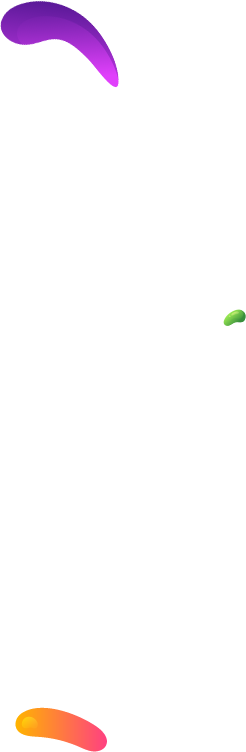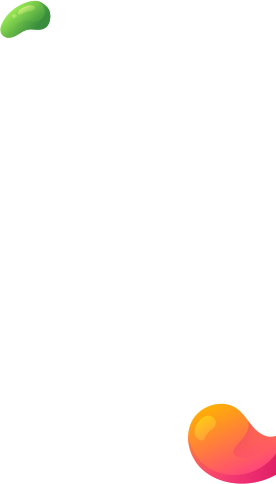14, May 2023
List of Top WordPress Plugins Used To Create Image Gallery
In the world of the internet filled with words, images stand out and can, in fact, convey complex concepts in a simpler manner through WordPress Plugins which makes them far more valuable.
In such a scenario having an Image gallery for a blog or website is a must! To make it more clear, read the complete article below.
Why Create an Image Gallery via WordPress Plugins?
WordPress is a wonderful content management platform where it is super easy to add images to a varied number of blog posts and pages and that too in no time. All you have to do is just add an image block and upload your image and you are done.
However, if you wish to add multiple images, then, in this case, all those images will appear one after another. Oops! This will appear to be nothing more than a mess. More than that, your users will have to scroll a lot to view them all. To deal with such a situation, you need a proper gallery.
By creating a gallery, you will be able to display images in a grid layout with columns and rows. Not only will this look professional, but neat and decent too. You can even show thumbnails for your pictures if required and users will click on these thumbnails to get a clear picture in the form of full images.
This way, you will be able to show more photos in less space, and it will look a lot more appealing.
How to Create an Image Gallery via WordPress Plugins?
Not a big deal! WordPress being a fully-featured CMS comes along with a built-in gallery feature that helps its users in creating photo galleries. You don’t have to be a professional developer to create an image gallery in WordPress. The block editor tool present in WordPress includes a Gallery block that lets its users in making a WordPress gallery and that too with just a few clicks.
As an alternative, you can also use WordPress Image Gallery Plugins for creating even more robust galleries with more features.
In this article, we will cover both methods for how to make a photo gallery in WordPress.
Let’s start with the WordPress image gallery plugins first!
List of Useful WordPress Image Gallery Plugins
Envira Gallery is the most popular WordPress Plugin used for creating image galleries in blogs and websites. The reason behind its popularity is its amazing features that enable its users to create incredible photos as well as video galleries in under a span of a few minutes.
The plugin contributes a lot in making sure that your site is flexible. It is light and works great for displaying a number of high-quality images in the gallery without affecting the site’s performance. It also supports the responsive factor, which means that the gallery will be displayed the same on mobile devices as it would on its desktop counterpart.
Why Envira Gallery is a Great WordPress Gallery Plugin?
- Lightweight plugin
- Highly responsive
- Drag and drop gallery builder
- Gallery templates available
- Standalone galleries
- Deep linking to specific images
- Built-in watermarking
- WooCommerce support
- Lightroom integration
Pros:
- Simple and easy to use gallery plugin
- Integrated with lazy loading plugin to optimize your gallery images
- Shortcode ready to add your gallery anywhere on your website
- Unique (and helpful) features like password protection.
- Supports video galleries (in the most expensive version)
Cons:
- The free version contains very limited features. To even create a basic gallery you need to purchase a $29 basic plan.
- No gallery templates. In order to unlock it, you need to purchase a $69 plus plan.
- No social sharing option. In order to unlock it, you purchase a $99 pro plan.
When it comes to creating Image Galleries in WordPress, the most commonly used plugin is NextGEN Gallery. You won’t believe but this WordPress Plugin has got over 16.5 million downloads. It must be for a reason! So, it’s safe to say that not only is it one of the most popular plugins available, but also one of the most powerful and useful obviously.
While the core NextGEN Gallery plugin is free, there are a number of paid add-ons available too, that you can purchase to extend its functionality. These add-ons give you many more gallery types, as well as advanced functionalities. One of the biggest benefits you get here is e-commerce, which means that you will be able to sell your gallery photos. It won’t be wrong to state that NextGen Gallery is on the hit list of the world’s most revered photographers, imaging professionals, and visual artists.
Reasons Why NextGEN Gallery is a Great WordPress Gallery Plugin?
- 4 built-in lightboxes
- Slideshow galleries
- Compact and extended albums
- Import and export metadata
- Control over size and style
- Different Gallery display styles: Slideshows, Thumbnail
- Different album styles: Compact and Extended
- Plenty of timing and transition effects
- Lightbox galleries
- eCommerce functionality
Pros:
- Full control over timing and transition effects
- Supports bulk uploading via FTP
- Imports metadata from your photos
- Its free version has enough strong feature list, no need to go pro!
Cons:
- Limited gallery layouts in the free version
- No Shortcode options to add your galleries
- The process of creating a simple gallery is overly complicated.
- No social sharing in the free version
- Paid versions support more advanced functionality, like eCommerce
Another better way for you to manage and display the photos on your site is Gmedia Gallery. It is a powerful and user-friendly gallery plugin developed by CodeEasily. Its interface is quite robust and user-friendly which allows you to be just as precise with your image customizations as you want to be.
Apart from the fact that you can create an unlimited number of galleries to your liking, you can also manage any file format and link any file with images within just a few clicks. With the help of this plugin, now you can save your visitors from being lost in the clutter by including specific categories and tags for each of your images.
Reasons that make Gmedia Gallery a Great WordPress Gallery Plugin:
- Drag and drop builder
- Integrate WordPress search to your library
- Mobile friendly galleries
- Support audio and video files
- Social sharing of images from the gallery
Pros:
- Provides drag & drop build features to create a beautiful gallery in a few clicks
- Supports video and audio files for uploading
- Share your images and videos via social media from your site.
- It provides you more than 10 gallery modules for your site.
Cons:
- You have to buy this plugin to use its features for your website.
- The price of all the premium versions varies and depends on the number of websites you chose.
- Even for a single site license, you have to pay $29.99.
FooGallery is another freemium responsive WordPress gallery plugin, loaded with intuitive and extensible features. The best part of this plugin is even with lots of features, the plugin is light and easy to integrate. Hence, it does a great job of making your site and gallery easy to load, which is the ultimate aim of all site owners.
Its free version is a fine option for basic image galleries. Apart from this, Developers can make custom extensions with the hooks and filters that are available with FooGallery.
Reasons that make FooGallery a Great WordPress Gallery Plugin:
- Lightweight plugin
- Retina support for better image quality on Retina display devices
- Easy to install and configure on your WordPress
- 6 Image gallery templates
- Gutenberg ready
- Easy gallery creation
- Built-in albums support
- Lazy loading for faster performance
- Image hover presets (Pro)
- Infinite scroll (Pro)
Pros:
- The interface of the plugin is simple and beginner-friendly.
- Shortcode ready to add galleries anywhere on your website
- Option to create custom templates
- The interface is fairly simple
Cons:
- No option for social sharing even on the premium version.
- No unlimited license plan for the pro version
- Fewer lightbox options (only 2 in the free version)
- Supports video galleries with the Pro version
If you’re looking for a sleek and chic plugin for your site’s gallery, Photo Gallery is the one to call. Get your images and portfolios organized in an orderly manner with the Photo Gallery plugin, which are both strikingly idyllic and efficient.
With Photo Gallery plugin, you avail an unlimited number of options for your convenience as well as a plethora of styles and designs that aim to give your galley meaning and pizzazz. Apart from this, the plugin lets you upload and publish images in bulks, thereby making image management less stressful.
Top Features of Photo Gallery Plugin:
- Fully customizable gallery styles
- Built-in albums
- Support for Lazy Loading
- Gallery widget
- Shortcodes in the rich text editor
- Responsive design
- Can add HTML to your captions
Pros:
- Easy to add watermarks even in the free version
- Can import images from Facebook and Instagram, as well as YouTube in the pro version
- Can add pagination and categories (filters) to your galleries if you go with the pro version
Cons:
- No built-in social sharing buttons unless you install the separate share buttons plugin
- It has the least pleasant interface of any of the WordPress gallery plugins I used. It’s functional enough..it’s just a lot of tabs and an ugly font.
Second Method: Create an Image Gallery without a WordPress Plugin
WordPress itself comes with a built-in image gallery feature that lets you create a gallery easily. Although this feature is very basic and does not have many options, but, it gets the job done and that what matters in the end.
Here is the complete procedure for how you would create an image gallery in WordPress without installing any Image Gallery WordPress plugin.
Initially, you have to go to that page and click on edit where you want to add the image gallery. You’ll see a post edit screen, then, click on the “Add New Block” icon and select the Gallery block.

This will successfully add a fresh Gallery block to your WordPress editor. Now, you can click on the ‘Upload’ button to upload multiple photos from your computer. Moreover, you can also select images from your previously uploaded photos lying in the media library.

Note: Generally, you are allowed to upload only one photo at a time. However, you can also select and open multiple images by pressing Ctrl Key and selecting the images correspondingly. This way you can upload multiple images altogether.

Once you have uploaded all the images, you can add captions to these images individually. All you have to do is click on that particular photo where you wish to add caption. You will see ‘Write caption’ option, click on that and proceed with your title.

On selecting an image from the media library, you’ll be able to enter the image alt text, title, and caption altogether from the attachment details panel on the right side. From the SEO perspective, you must fill all this information. This is an important part of website SEO optimization.

Select the images you want to add and click on the ‘Create a new gallery’ button present at the bottom right corner.
Next, you will see an ‘Edit Gallery’ option which allows you to add/review your image captions. Once you are done, click on the ‘Update Gallery’ button present at the bottom right corner.

Once you are done with the uploading part and update your gallery, your post edit screen will open with the gallery block settings panel on the right side. Here, you are allowed to choose the number of columns for each row. You can enable or disable the crop images. And, choose where to link your gallery images. Here, you can also choose “none” if you want your users to only view your photo and not the link. This option disables the click and link feature for your images.

On the other hand, if you select the “Media File” option, then the images will get clickable which means the image file will get open when someone clicks on it. In the same fashion, the attachment page will open if you select the “Attachment Page” option.
Once you are done with the settings, you can publish the post and preview the gallery on your live website.
Your image gallery will look like this:

What do you think? Which is the best method to add an image gallery in WordPress blog? Which is your favorite WordPress photo gallery plugin? I’d love to hear your thoughts in the comments!
- 0
- By user